Your Voice is Power - Hour of Code
During this activity you will modify Python code to create a song with lyrics to promote social justice. Instead of starting from scratch you will use THIS STARTER SCRIPT which contains code and instructions to complete the activity. You must select Import to Edit in the CODE EDITOR to edit the code and complete the activity.
You can complete the activity just by following the instructions in the script. The instructions below provide screenshots and additional detail you may find helpful.
This page contains instructions to
- Create your account (required if you want to save or share your song)
- Create your song
- Switch to Blocks mode
- Access your song after you leave
- Share your song with friends and family
- Learn more and maybe win $5,000!
- Record your own lyrics or Upload new sounds.
1. Create your account
You do not need an EarSketch account to complete this activity. But you do need an EarSketch account if you want the ability to save your song and access it from other computers.
Do you want the ability to keep working on your song after you leave?
- If so, follow the instructions below to Create an Account.
- If not, then skip to step 2. Create your song
To create your EarSketch account:
i) In the top right corner of the screen select the Start Coding button
ii) Select Create/Reset Account | Register a New Account .
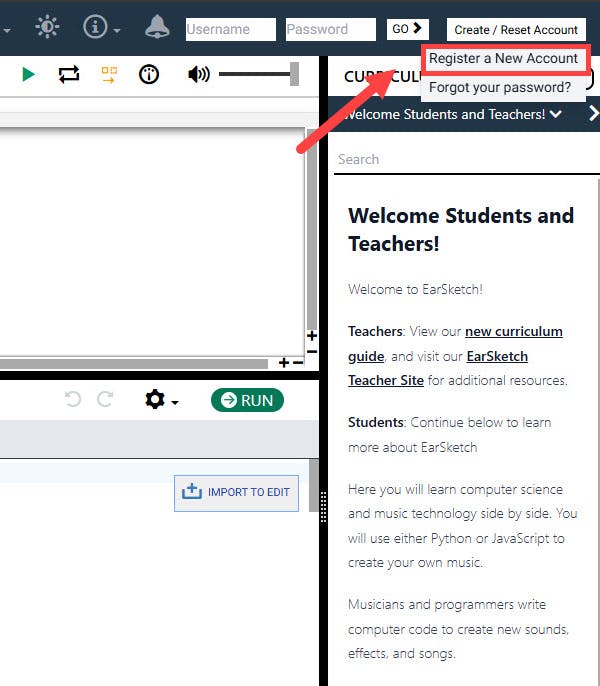
iii) When the ACCOUNT PAGE appears, enter a username and password and select CREATE ACCOUNT. You do not need an email address to create an EarSketch account, but entering an email address allows you to access your account if you forget your password.

When you are logged in with an account, your work is saved automatically.
Now you are ready to start working on your song! We have a starting song to help you get going
2. Create your song
In this activity, you will modify a song written using Python code in an online tool called EarSketch to express your voice on social justice for Indigenous peoples in Canada.
i) If you haven't already opened the starting song using the button above, click to open the starting song in EarSketch.
ii) Select IMPORT TO EDIT in the CODE EDITOR so you can edit the Python script for the imported song.

iii) Follow the instructions in the script to edit the song.
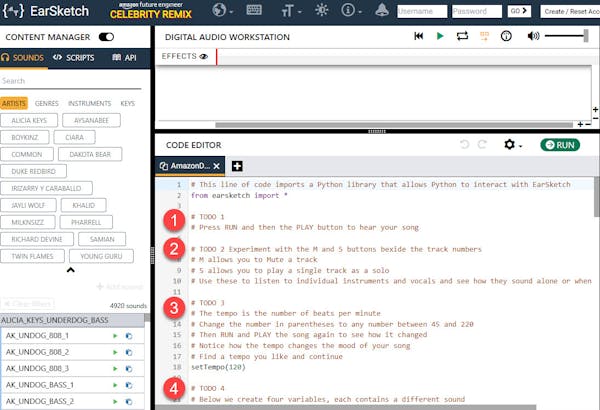
iv) Whenever you make changes to the code press RUN to execute the code and PLAY to listen to how the code changes affected your song.
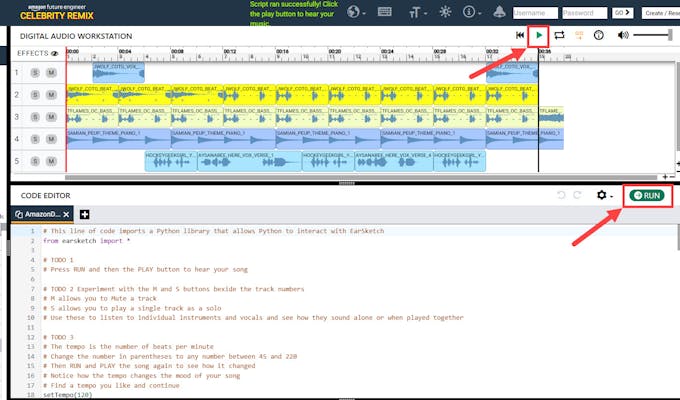
3. Switch to Blocks Mode
The EarSketch platform allows you to edit your code as Python OR as Blocks. If you have used tools such as micro:bit you likely used drag and drop blocks code to code which may be easier for beginners.
To switch between Blocks and Python Select the gear icon in the CODE EDITOR and use the toggle to switch BLOCKS MODE ON or OFF.
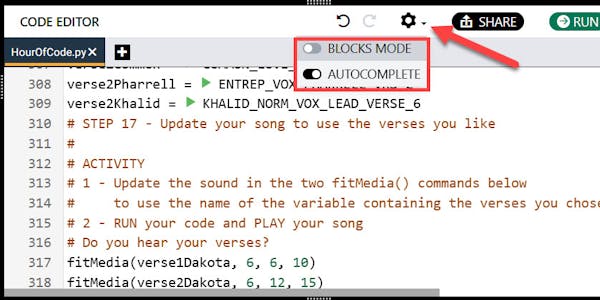
In Blockly view the commands you can drag and drop are shown in a panel on the left and the code blocks that make up your script are on the right.
Blocks of code that contain comments appear in white.
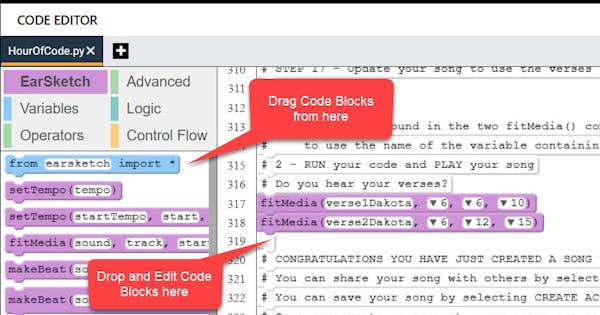
4. Access your song after you leave
If you create an account using the instructions above, your song is saved automatically.
To access your song from another computer, visit the Your Voice is Power website (yourvoiceispower.ca) and select START CODING to launch EarSketch.
Select CONTENT MANAGER | </> SCRIPTS and select your script to load your song into the editor.
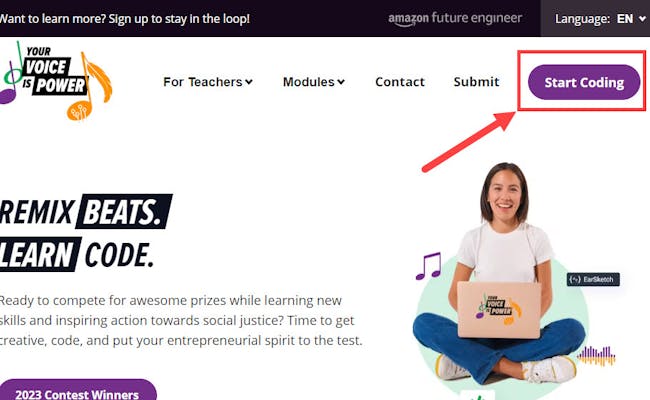
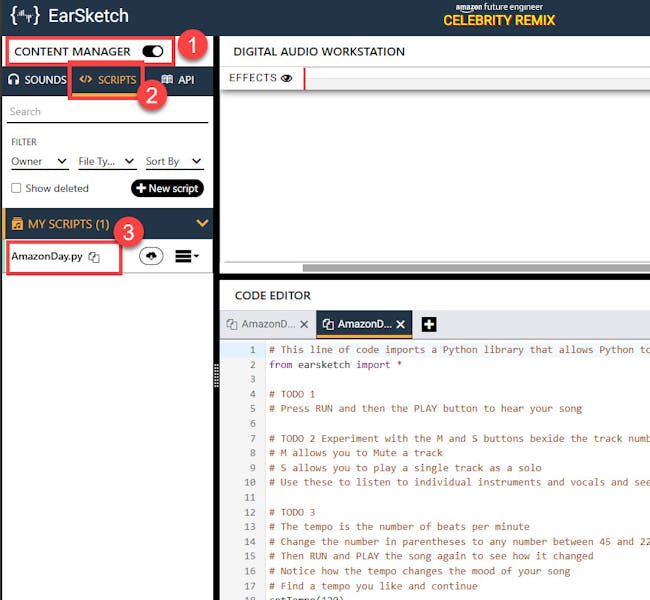
5. Share your song with friends and family
You can share your song with others by selecting the Share button

Share a link that only lets others see and hear your song OR share a link that lets others edit the code and change your song.
Share a link to the song as it currently exists OR share a link to the active file so it reflects any future changes you make to the song.
Use the Clipboard button to get copy the URL to share your song and share it with your friends and family!

6. Learn more and maybe win $5,000
Congratulations you are now a coder and a songwriter! You have used code and music to express your voice on social justice for Indigenous in Canada.
If you want to learn more about music, social justice, or using Python to code songs in EarSketch visit the Your Voice is Power website. Select Modules | Module 1 from the menu to access the first module in the free course designed for students and teachers to discover Your Voice is Power!
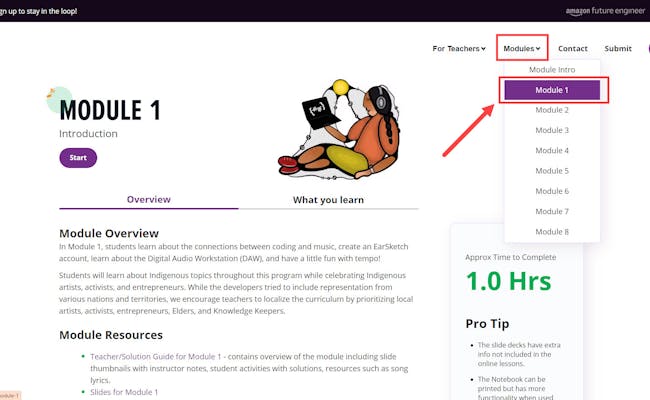
If you are an educator, you can access everything you need to bring this program to your students including workbooks, and slides in French and English from the Module pages. There is also PD training available from the menu by selecting For Teachers | Teacher Training.
To complete the course on your own, scroll down to the Module Outline and select Start to launch the first lesson.

What about the $5,000?
Your Voice is Power is also a competition! Students can submit a unique song and a panel of industry judges will select winners! More details can be found on the home page of Your Voice is Power.
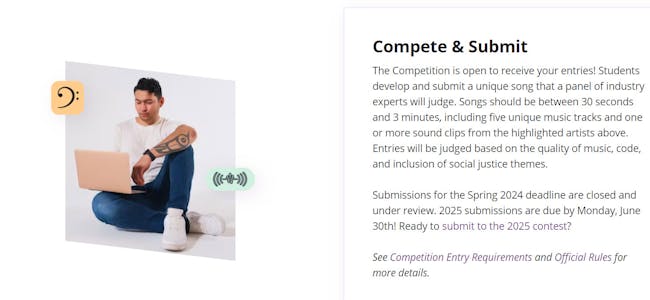
7. Record your own lyrics and upload new sounds
Do you have your own lyrics you want to use in the song?
We recommend familiarizing yourself with the Python code used to create songs in EarSketch by completing the Create My Song activity above before recording your own lyrics.
EarSketch allows you to record and add new sounds.
If you posted lyrics to the Bulletin board at one of our events and you want to record your lyrics, you can find them on the event bulletin board
- Bulletin board - Telus World of Science Edmonton
- Bulletin board - Science World Vancouver
- Bulletin board - Telus Spark Science Centre Calgary
You can only add new sounds if you have an EarSketch account.
i) If you have not created an account yet, follow the instructions described in the Create My Song section to create an EarSketch account.
ii) Follow the instructions in the following video to learn how to record and save a sound
iii) Once you have successfully created and saved your recording, follow the instructions in the following video to learn how to use the sound you recorded in your song.
iv) Continue to record and add new sounds until you are happy with your song then share your song with friends and family
Uploading new sounds
Indigenous musician David Finkle from the Tyendinaga Mohawk territory is a sound engineer, storyteller, producer, and drum maker. He specializes in creating organic sounds coming from his own handmade traditional Indigenous instruments such as flutes, rattles, and drums. He has provided a collection of sounds you can use in your songs!
To add one of David's sounds
- Download the sound you want to use onto your computer from this shared drive of David's sounds.
- Select +Add Sound from CONTENT MANAGER | SOUNDS
- Select UPLOAD SOUND
- Select the sound file from your computer and give the sound a name
- Select UPLOAD to upload the new sound to EarSketch
- To locate the sound in EarSketch so you can add it to your song, filter sounds by GENRES | USER UPLOAD

